How to Convert Regular Videos into HD Videos for Mac
HD is what?
Being the most common resolutions,HD(High Definition)generally refers to digital video with resolutions of 1280x720 and 1920x1080. As to HD, it may include HDTV like HD WMV, HD AVI, HD MPEG, HD DivX, HD XviD, etc.; AVCHD video recording formats like MTS, M2TS, TOD, MOD, etc.; Blu-ray stream M2TS format as well as the video tape format D-VHS. This article discusses the popular conversion of high-definition video on Mac OS X.
iCoolsoft HD video converter for mac is an excellent converter which can convert all the video to the HD formats you want.Don't believe me?Just have a try.This HD video converter is very easy to use,you only need a few click to complete the convert task .Even for the noice it's just a piece of cake.The HD video converter for mac is one of the best converter software for mac users.With professional decoders built in, it can convert nearly all HD video formats at fastest speed with excellent output quality.You can also personalize your converted video by trimming,cropping,merging,adjusting effect,adding watermarking,and so on.
Download this powerful convertion:![]()
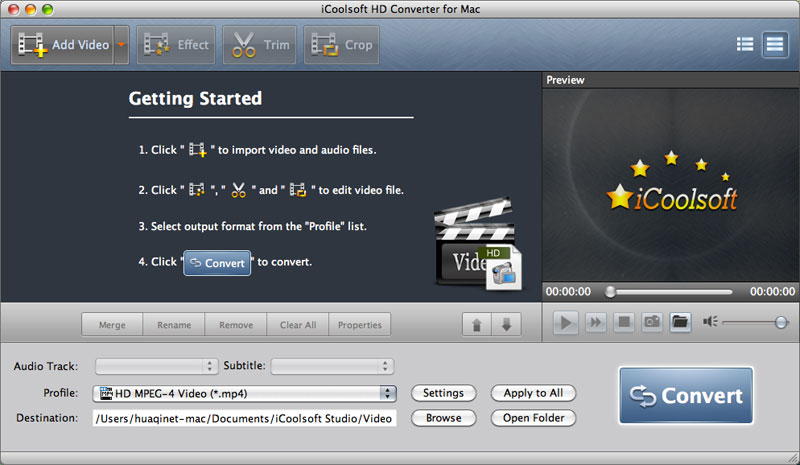
iCoolsoft HD video converter supports many kinds of HD input formats,such as TS, MTS, M2TS, AVCHD, MPEG, MPEG-4,H.264,TP,TRP,HD AVI,HDWMV,HDMOV,ect.It can vonvert regular video to HD video for Mac,convert video to mpeg,convert video to audio,convert any video to avi freely.In short,iCoolsoft HD converter can convert all these HD videos to any other video/audio format as you like,for your storing,playback,editing on Mac pc and other devices.
Key Features of HD Converter for Mac
- Convert regular video to HD video
This iCoolsoft HD Converter for Mac helps you convert uncommon regular videos to popular HD formats for better compatibility. It allows input TS, MTS, M2TS, HD MPG, HD MPEG, HD,MP4, HD WMV, HD MOV, TS, TP, TRP, MOD, TOD video and output HD MPEG-4, HD MPEG-4 TS, HD H.264/MPEG-4 AVC, HD MOV, HD AVI, DivX HD, Xvid HD, HD ASF, HD WMV, MPEG-2 PS HD,MPEG-2,TS,HD, HD VOB, HD MKV video.
- Convert SD video to HD video
Mac HD converter not only helps you convert Standard Definition videos to HD videos in MPEG-4, H.264/MPEG-4 AVC, MOV, M4V, H.264 AVI, DivX, Xvid, ASF, WMV, MPEG-1, MPEG-2, VOB, 3GP, 3GP2, MKV, FLV, SWF, DVD, DV, Super VCD, VCD, MPG, DPG, AMV, MTV and other formats.It also can help you to compress the SD video to the HD videos.
- Other output formats
Besides the HD ourput formats,there are also other multimedia formats as the output, including Audio: AAC, AC3, AIFF, AMR, AU, FLAC, MP3, M4A, MP2, OGG, MKA, WAV, WMA; Image: JPEG, GIF, BMP; Devices: iPod, iPhone, Apple TV, PSP, PS3, Wii, Zune, Sony Walkman, Archos, Creative Zen, iRiver, Xbox 360, Dell Player, iPAQ, Pocket PC, GPhone, Sony XPERIA, BlackBerry, Palm,Pre,Motorola, LG, Samsung, Sony Ericsson, NDS, etc.
- Adjust the converted HD video quality .
When you convert regular video to HD, compress HD video to SD, you are allowed to manually adjust all video and audio encoding settings to customize the output quality. Detailed parameters include: Video Encoder, Resolution, Frame Rate, Video Bitrate, Audio Encoder, Sample Rate, Channels, Audio Bitrate, etc.
- Edit HD video as you like
This powerful Mac HD video converter can also function as a HD video editor for Mac, that enables you to split source video to cut unwanted parts, crop screen area to remove black edges or retain any part as you want, merge selected files into one video, adjust video effect, create text/image watermark, and so on.
- Fast and easy
Because all popular HD video decoders and general video/audio encoders are built in, that there is no need to search for codec. The full support of Dual-Core CPU ensures the fastest converting speed. With the simple and clear interface of this HD Converter for Mac, all the editing and converting can be finished within a few clicks.
How to convert regular videos into hd videos
Step 1:Download the iCoolsoft HD video converter for Mac and launch it.
Step 2: Import regular videos to HD Video Converter for Mac
Load your video files(like mpeg,avi MKV, etc.) to the program by clicking "Add Video" button![]() in the menu bar.
in the menu bar.
Step 3: Choose HD video output format.
Click Profile drop-down list, choose the HD output profile, then click the down-arrow button next to "Settings" to choose one of the HD profile(according to the output file-size you need). Here you can choose Video H.264(*.mp4) format, H.264 Video (*.mp4), MPEG2,Video (*.mp4), etc.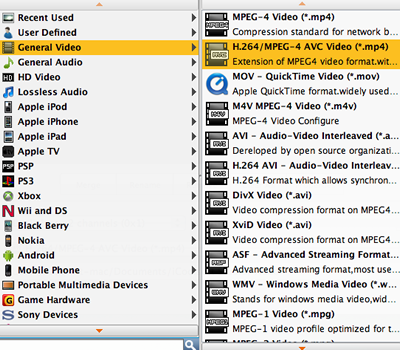
Step 4: Convert regular Video to HD video.
Click “Convert” button ![]() to start converting regular Video to HD format. Few mimutes later, you can upload the files to your device and enjoy.
to start converting regular Video to HD format. Few mimutes later, you can upload the files to your device and enjoy.





