How to Convert MTS videos to other popular video formats
Why choose iCoolsoft MTS Converter?
iCoolsoft MTS Converter posseses many powerful functions, like:
Support all AVCHD camcorders
Support converting MTS to HD videos and Standard videos
Support extracting audio from MTS files
Support editing MTS videos before converting
Besides, this software is very easy to use and the conversion speed of it is really fast.
Have a try right now!
How to Convert MTS video to other popular video formats?
Free download and install iCoolsoft MTS Converter to your PC.
Step 1: Click "Add Video" button to add videos you would like to convert. The "File" menu can also be used.
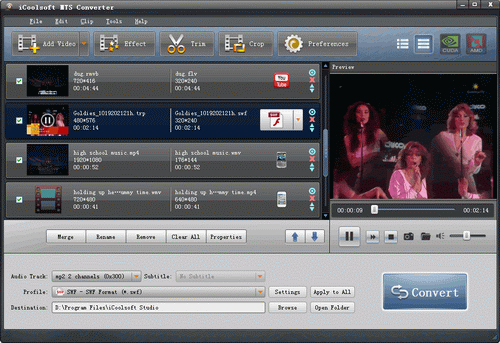
Tip:
You can preview the added file in the preview pane and take snapshot of the scenes you like the most. Click button "Camera" and the picture will be saved as default format in default folder. Click "Folder" to open the folder and click "Preference" button to change output format and folder for the picture.
Step 2: You can select the Audio Track and Subtitle, specify the output format, and set the output destination at the bottom of the main interface like the following:

Step 3: Select a video and use "Effect, Trim, Crop" buttons on the tool bar to edit videos as you like.
You can click button"Effect" to adjust Brightness, Contrast and Saturation. You can also check "Deinterlacing" checkbox to avoid mosaic and improve the quality of the video..gif)
If you only want to convert a segment of the entire video, you can use the trim function of iCoolsoft MTS Converter. Click button "Trim"and play the video in the Edit window. You can either set the start time and the end time of the clip you want to trim out. Besides, there is the third way which is to input the exact start time and end time or one of them and the time duration.
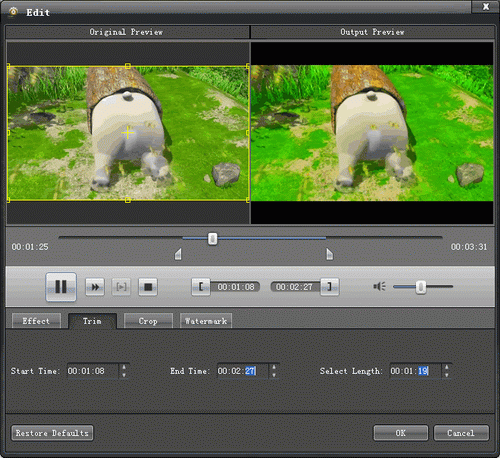
To get rid of the black border or to zoom in some part of the scene, you can click button "Crop" and then drag the yellow frame or adjust the values in the boxes. You can also select "Full Screen", "Keep Original", "16:9" or "4:3" from the drop-down list of "Zoom Mode".
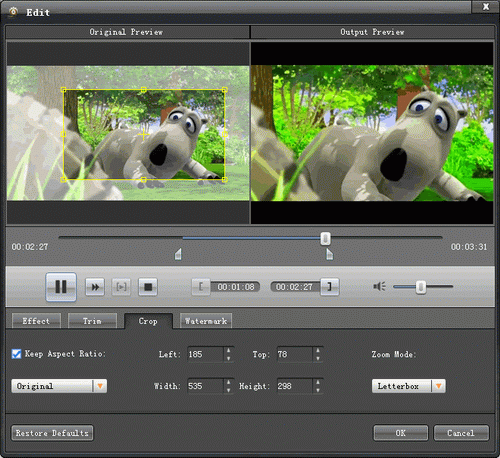
You can use iCoolsoft MTS Converter to add text or picture watermark to the video. Check "Enable Watermark" and then "Text", input what you want to add in the blank. Button "T" can help you to set the font, size, color, etc. of the text. To add picture watermark, you have to check "Picture" and click button "Folder" to find the picture in your local disc. Dragging or adjusting the values in the boxes can help you to locate the watermark at the place you prefer.
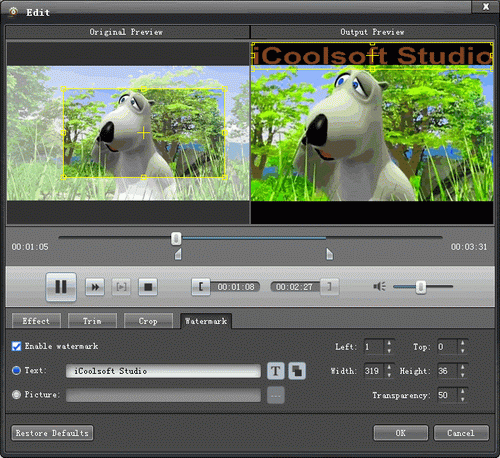
Step 4: Click "Convert" button to start converting MTS videos to other format.
iCoolsoft MTS Converter supports batch conversion, which means you can convert several files to different formats at the same time. Easy-to-use and time-saving as it is, it is definitely the best choice for you!





