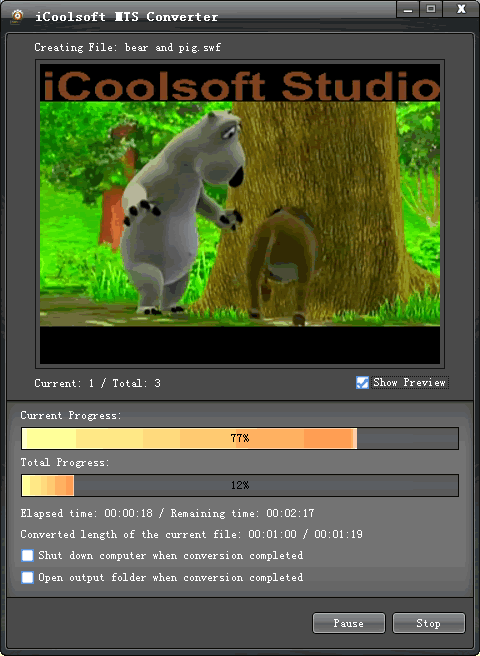How to Convert MTS Format to AVI Format?
What is AVI?
AVI is a multimedia container format introduced by Microsoft in November 1992 as part of its Video for Windows technology. AVI files can contain both audio and video data in a file container that allows synchronous audio-with-video playback. AVI is a derivative of the Resource Interchange File Format (RIFF), which divides a file's data into blocks, or "chunks." Each "chunk" is identified by a FourCC tag. An AVI file takes the form of a single chunk in a RIFF formatted file, which is then subdivided into two mandatory "chunks" and one optional "chunk".
If you want to convert MTS format to AVI format, a easy-to-use MTS to AVI converter may help you a lot. iCoolsoft MTS Converter is just a very easy-to-use converter that it could help you to convert MTS format files to AVI as well as many other popular video formats. The conversion speed is very fast and the output quality is fully ensured. At the following is the specific steps which may help you to figure out how to use it even more quickly.
.gif)
Step 1: Click button "Add File" to add the MTS video files you want to convert.
Tip:
You can preview the MTS file in the preview pane and take snapshot of the scenes you like. Click "Camera" and the picture will be saved as default format in default folder. Click "Folder" then you can open the folder to find the pictures.
Step 2: You can specify the output format, and set the output destination at the bottom of the main interface.
Tip:
If you need, you can click button "Settings" to set the output parameters.
Step 3: Select a video and use "Effect", "Trim", or "Crop" button on the tool bar to edit videos as you like.
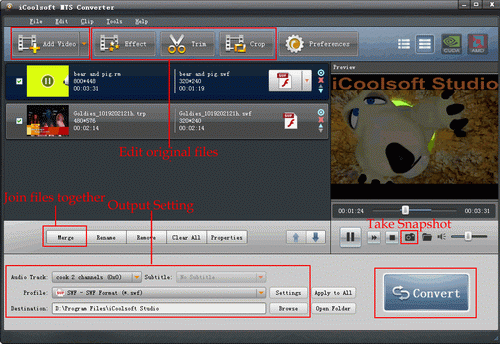
If you want to convert several MTS files consecutively into one whole AVI file, you can select the MTS files you would like to merge and then click the "Merge" button. The merged file will be listed in the file list.
.gif)
Step 4: Click button "Convert" to start converting MTS format to AVI format. It will show you the converting progress window and you can check "Shut down computer when conversion completed" or "Open output folder when conversion completed" there.