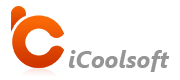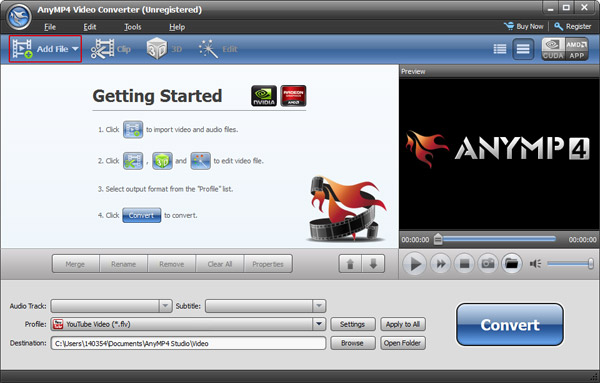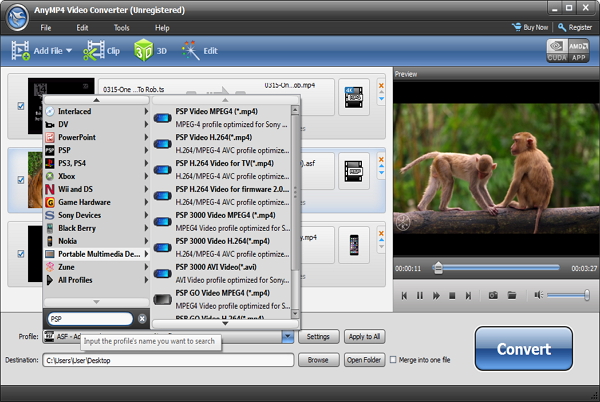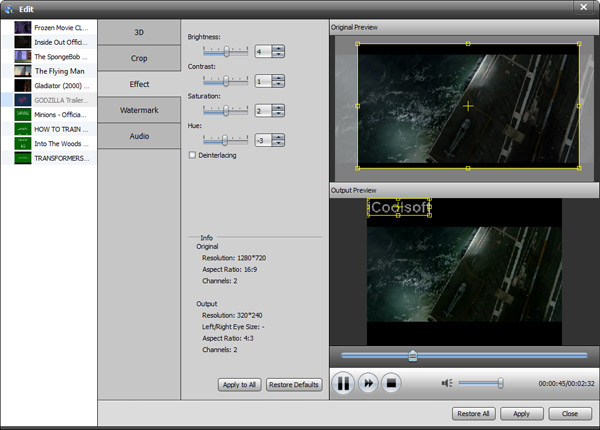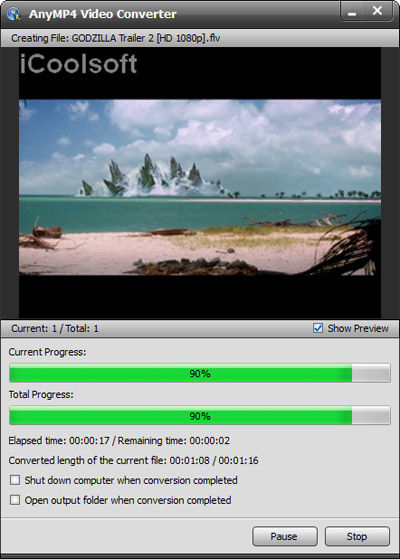About PS3
The PlayStation 3 is the third home video game console produced by Sony Computer Entertainment and the successor to the PlayStation 2 as part of the PlayStation series. It is the first Blu-ray 2.0-compliant Blu-ray player on the market.
Media:
- Blu-ray Disc (PlayStation 3 game disc)
- DVD Disc
- PlayStation game disc
- PlayStation 2 game disc (1st & 2nd generations only)
- Super Audio CD (1st & 2nd generations only)
- Digital distribution
Types of files that can be played under  (Video)
(Video)
- Memory Stick Video Format
- MPEG-4 SP (AAC LC)
- H.264/MPEG-4 AVC High Profile (AAC LC)
- MPEG-2 TS(H.264/MPEG-4 AVC, AAC LC)
MP4 file format
- H.264/MPEG-4 AVC High Profile (AAC LC)
- MPEG-1 (MPEG Audio Layer 2)
- MPEG-2 PS (MPEG2 Audio Layer 2, AAC LC, AC3(Dolby Digital), LPCM)
- MPEG-2 TS(MPEG2 Audio Layer 2, AC3(Dolby Digital), AAC LC)
- MPEG-2 TS(H.264/MPEG-4 AVC, AAC LC)
AVI
- Motion JPEG (Linear PCM)
- Motion JPEG (μ-Law)
- AVCHD (.m2ts / .mts)
- DivX
- WMV
- VC-1(WMA Standard V2)
How to Convert Videos to PS3 Format?
Download and install PS3 Video Converter.
Click "Add File" button to add videos you would like to convert.
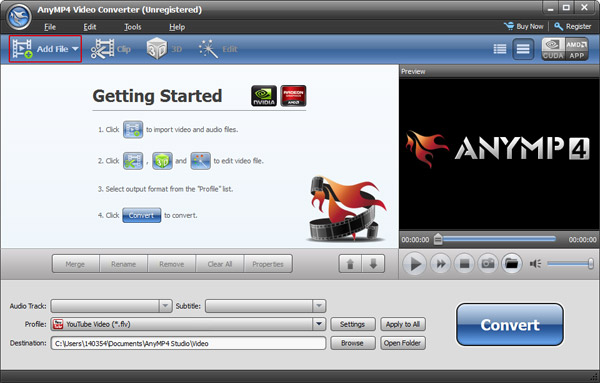
Tip:You can preview the added file in the preview pane and take snapshot of the scenes you like the most. Click button "Snapshot" and the picture will be saved as default format in default folder. Click button "Folder" to open the snapshot folder and click "Preferences" button to change output format and folder.
Step 2
Choose output profile
Open "Profile" drop-down list and choose PS3 format as output format. Click "Browse" button to set output path.
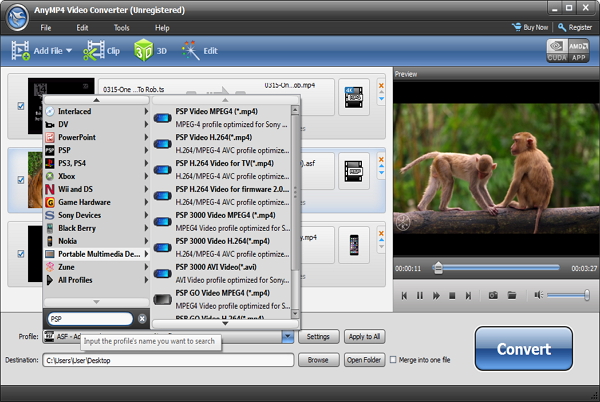
Click button "Effect", "Clip", or "Crop" then you can adjust the Brightness, Contrast and Saturation; trim any time length of clips; or crop the display area as you like easily.
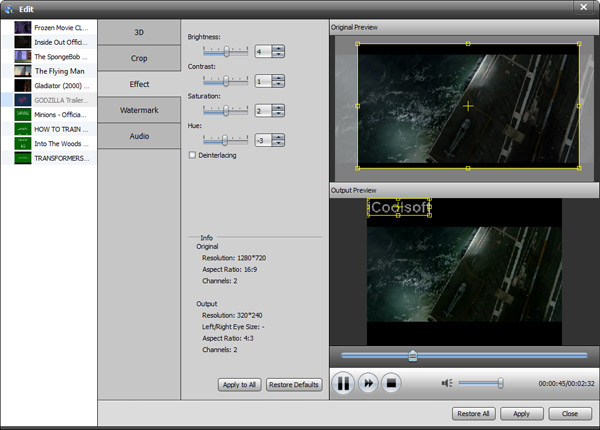
Tips:
Edit: You can click "Edit" button to adjust Brightness, Contrast and Saturation. You can also check "Deinterlacing" checkbox to avoid mosaic and improve the quality of the video.
Clip: If you only want to convert a segment of the entire video or do not want to convert some certain segment of the video, you can use the clip function.
Crop:To get rid of the black border or to zoom in some part of the scene, you can click button and then drag the yellow frame or adjust the values in the boxes. You can also select "Full Screen", "Keep Original", "16:9" or "4:3" from the drop-down list of "Zoom Mode".
Watermark:You can add text or picture watermark to the video. Check "Enable Watermark" and then "Text", input what you want to add in the blank. Button can help you to set the font, size, color, etc. of the text.
Step 4
Convert Video to PS3
Click "Convert" button to start converting videos to PS3 compatible format.
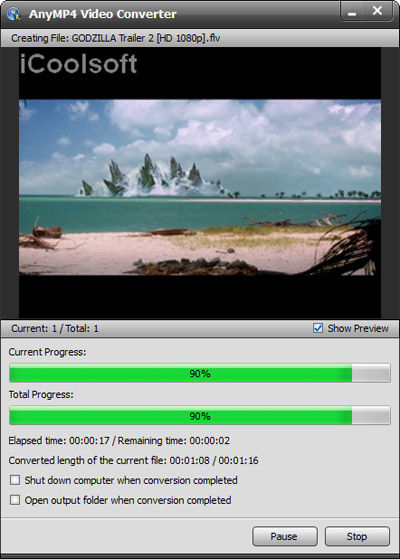
![]() (Video)
(Video)