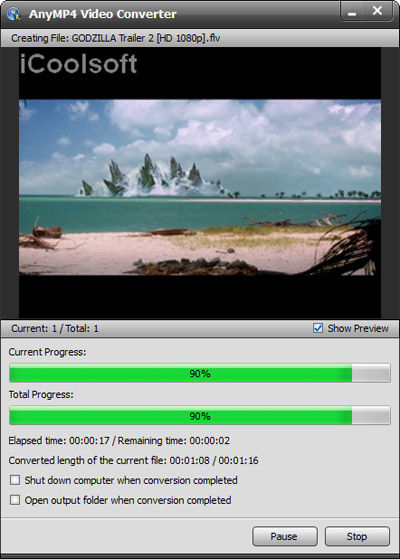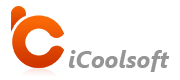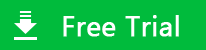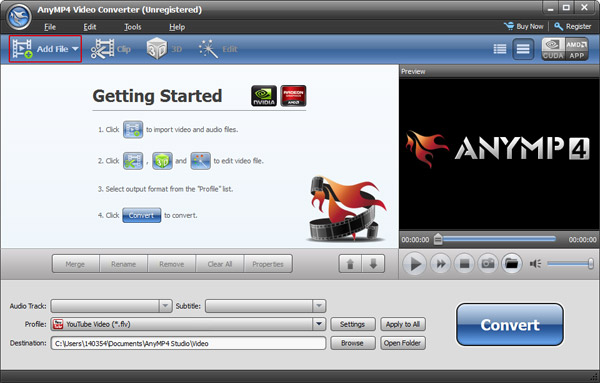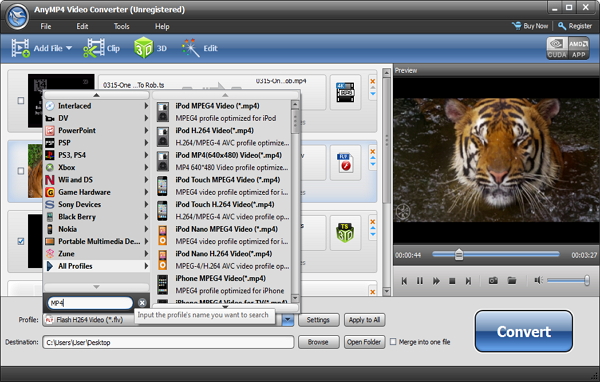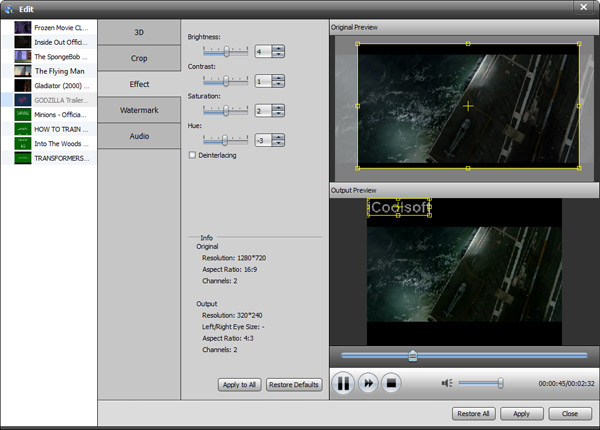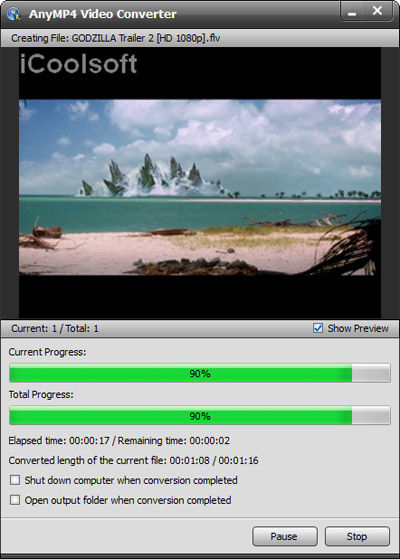Sony XPERIA
Watch
The latest Hollywood blockbusters and TV shows from Video Unlimited. Or your own HD videos. With Xperia, you’re free to enjoy it all on any screen.
n razor-sharp clarity on your smartphone’s Reality Display powered by the Mobile BRAVIA® Engine. Or on an even bigger screen – simply plug your Xperia into your TV’s HDMI port.
Create
Never miss a moment. Fast capture takes your Xperia camera from standby to first shot in little over a second – with a single key press.
Want to share your photos? A single swipe of the display, and you’re ready to easily upload to Facebook. Or show your pics wirelessly on your tablet, TV or laptop.
You can use the Total Video Converter to convert the AVI to Sony XPERIA.
How to Convert AVI Videos to Sony XPERIA MP4 Format?
Download and install Sony XPERIA Video Converter, then follow this detailed guide.
Click "Add File" button to input AVI videos. You can also use the "File" menu, or just drag the AVI videos into the software's interface directly.
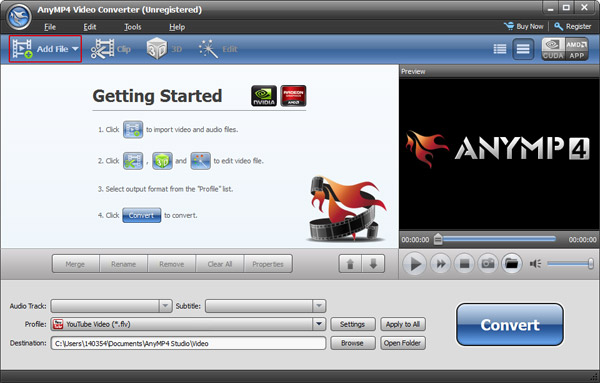
Tip: you can preview the AVI videos in the preview pane and take snapshot of the scenes you like.
Click button "Preferences" then you can set the format and output folder of the snapshots. Also in that window, you can set the output folder, shutting down after converting done and max usage of CPU.
Step 2
Choose output profile
Open "Profile" drop-down list and choose Sony XPERIA MP4 format as the output format. Click "Browse" button to set output path.
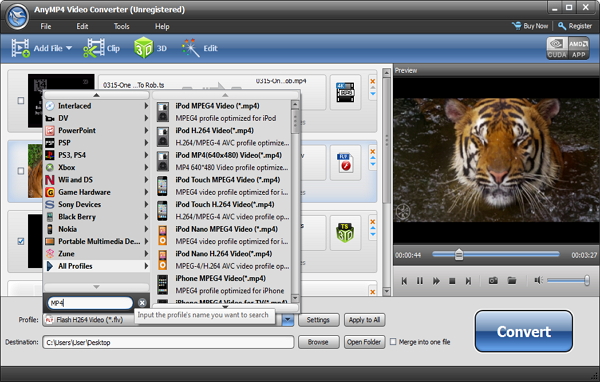
Select an AVI video and use "Effect/Clip/Crop" buttons on the tool bar to edit the video as you like. You can adjust the effect, trim any time length of clips, crop the size of video image being displayed, and add text/picture watermark.
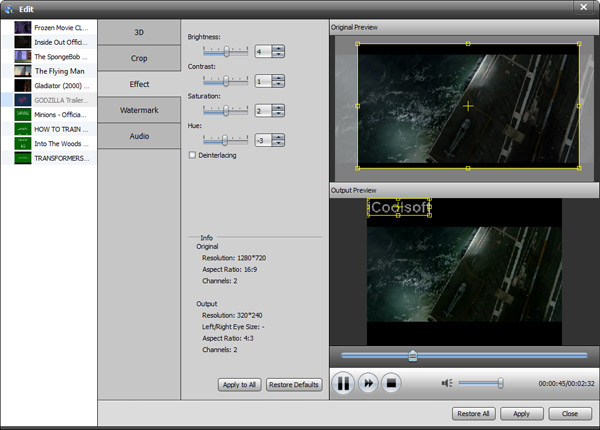
Step 4
Convert AVI Video Files
Click "Convert" button to start the converting.