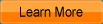iCoolsoft Xbox Converter
iCoolsoft Xbox Converter is a professional and powerful software which can help you to convert videos or audios to Xbox WMV, ASF, VOB, MPG, MPEG, AVI, MP4, TS, MP3, WAV, and WMA format easily and quickly. It supports inputting almost all popular video formats, such as, MKV, AVI, 3GP, 3G2, FLV, SWF, MPEG, VOB, DAT, MP4, M4V, TS, etc.
You can also use it to extract audio tracks from videos and convert to the audio format you prefer. The trim function of it can help you to select only a part of the entire video to convert so that you can easily convert a song in a movie to MP3 format.
You can select audio track as well as subtitle for the output files. You can set output parameters. You can also take snapshot of the scenes you like the best of videos. There are many other interesting functions of this software, waiting for you to experience yourself. There's no doubt that it will meet any of your needs.

Recommendation

- Convert all popular video formats
- Support key HD video formats
- Extract video to audio and convert audio formats
The most powerful video converter supporting almost all formats and devices
Key Features of Xbox Converter
- Convert videos for Xbox
This Xbox Converter cab easily convert any video such as MPG, MPEG, MPEG 2, VOB, DAT, MP4, M4V, TS, RM, RMVB, WMV, ASF, MKV, AVI, 3GP, 3G2, FLV, SWF, MPV, MOD, TOD, QT, MOV, and HD videos to Xbox/Xbox 360 video formats with perfect quality and fast speed. - Powerful audio converter for Xbox
The software can easily convert any audio such as MP3, MP2, AAC, AC3, WAV, WMA, M4A, RM, RAM, OGG, AU, AIF, AIFF, APE, FLAC, and NUT to Xbox/Xbox 360 MP3, WAV, and WMA audio files. In addition, it also supports extracting audio tracks from videos and converting them to audio format. - Set output parameters
You can set Video Encoder, Frame Rate, Video Bitrate, Resolution, Audio Encoder, Sample Rate, Channels, Audio Bitrate at will. As for the Resolution, if you can't find what you want in the list, you can input your own resolution in Width (pixels) * Height (pixels). - Improve display effect
You can get your desired video display quality by adjusting Brightness, Contrast, and Saturation. You can also eliminate mosaic from interlaced video easily by checking the "Deinterlacing" check box. - Trim any clip of video
This software provides "Trim" function to help you trim any clip from the original video. You can set the "Start Time" and "End Time" of the clip you want to get or just drag the slide bar or input exact time points in the boxes. - Crop screen size
It allows you to remove the black borders around the movie. You can also select the "Zoom" mode to make the video more suitable for being enjoyed in your portable devices. - Add watermark
You can add text or picture watermark to the video to make it different from the original one. The location and transparency of the watermark can be adjusted easily as you like. - Snapshot and preview
It enables you to see both the original video and the edited video at the same time, so you can see the effect clearly when you modify it. If you like the current image of the video you can use the "Snapshot" function. Just click the "Snapshot" button the image will be saved as default format in default folder.
Guide and tips for Xbox Converter
System Requirements of Xbox Converter
| OS | Microsoft® Windows XP (SP2 or later), Windows Vista, Windows 7 |
| Processor | 1GHz Intel/AMD processor or above |
| RAM |
256MB RAM (512MB or above recommended) |
| Free Hard Disk |
30MB space for installation |
| Graphic Card | Super VGA (800x600) resolution, 16-bit graphics card or higher |