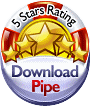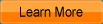iCoolsoft QuickTime Converter
iCoolsoft QuickTime Converter is a professional and practical software. It can convert any video format, such as, MPG, MPEG, MPEG 2, VOB, DAT, MP4, M4V, TS, RM, RMVB, WMV, ASF, MKV, AVI, 3GP, 3G2, FLV, SWF, etc. to MOV, MP4, or M4V format, spending as little time as possible.
In addition, it also functions as a powerful video editor. It provides you with the edit functions like adjusting effect, trimming clips, cropping video display size, merging clips, and adding watermark. With those functions, you can customize your own video or audio files at will easily.
It also allows you to set the output parameters as you like, including Resolution, Frame Rate, Video Bitrate, Audio Bitrate, Sample Rate and Channels. You can also select audio track and subtitle if the original video provides more than one.
The interface of this software is very user-friendly and the steps needed are quite few. So it is very easy for everyone to use this software.

if you are Mac OS user please check QuickTime Converter for Mac.
Recommendation

- Convert all popular video formats
- Support key HD video formats
- Extract video to audio and convert audio formats
The most powerful video converter supporting almost all formats and devices
Key Features of QuickTime Converter
- Powerful QuickTime video converter
This QuickTime Converter can help you to convert almost all kinds of videos to MOV, MP4, or M4V format with high quality and fast speed. The supported input video formats are like, MPG, MPEG, MPEG2, VOB, MP4, M4V, RM, RMVB, WMV, ASF, MKV, TS, and so forth. - Convert video files to audio files
Besides converting general audio files to AAC, AIFF, MP3, M4A, or WAV format, you can also use this software to extract audio tracks from videos and then convert them to AAC, AIFF, MP3, M4A, or WAV format. - Edit to customize files
If you do not like some part of the original video or audio, you can use the trim function to trim it out. Or you can use the trim function to convert only a part of the video/audio. You can also merge several clips together to make them as a whole file. - Crop display area
You can crop display area to get rid of black borders around movies or zoom in some part of video image. You can also select aspect ratio as you like easily. - Make files more suitable for devices
The software allows you to set the output parameters, such as Video Encoder, Frame Rate, Video Bitrate, Resolution, Audio Encoder, Sample Rate, Channels, and Audio Bitrate, to make the files more suitable for your portable devices. - Take snapshot of scenes
You can use the snapshot function to take snapshot of the scene you like while previewing the movie in the preview pane. It can be saved as JPEG, GIF or BMP format.
Guide and tips for QuickTime Converter
System Requirements of QuickTime Converter
| OS | Microsoft® Windows XP (SP2 or later), Windows Vista, Windows 7 |
| Processor | 1GHz Intel/AMD processor or above |
| RAM |
256MB RAM (512MB or above recommended) |
| Free Hard Disk |
30MB space for installation |
| Graphic Card | Super VGA (800x600) resolution, 16-bit graphics card or higher |
Awards of QuickTime Converter