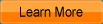iCoolsoft iRiver Video Converter
iCoolsoft iRiver Video Converter is the best choice for iRiver users to convert audio or video files for iRiver. All iRiver models are supported. And the supported inputting formats contain almost all popular audio and video formats, such as, MP4, AVI, 3GP, 3G2, MPEG, MOD, TOD, FLV, MKV, RM, RMVB, ASF, WMV, TS, and so forth.
To make the converted files more suitable for your iRiver, this software provides you with the feature to set the output parameters. Resolution, Frame Rate, Sample Rate, Channels, etc. all important audio/video parameters can be set easily.
It also provides you with various useful edit functions, including, adjusting effect, trimming clips, cropping black borders, merging clips, and adding watermark.
The operation of this software is very easy and the conversion speed of it is very fast. Free download one and experience it right now!

Recommendation

- Convert all popular video formats
- Support key HD video formats
- Extract video to audio and convert audio formats
The most powerful video converter supporting almost all formats and devices
Key Features of iRiver Video Converter
- Convert audios or videos for iRiver
With this software, you can convert any audio or video formats, such as, MP4,AVI, 3GP, 3G2, MPEG, MOD, TOD, FLV, MKV, RM, RMVB, ASF, WMV, TS, etc. to iRiver WMV, AVI, MP4, MP3, OGG, WMA, WAV, and M4A formats with high quality and fast speed. This software supports extracting audio tracks from videos and converting to audio formats. - Set output parameters
In order to make the converted files more suitable with your iRiver, you can set the output parameters according to the standard of it easily. Resolution, Frame Rate, Sample Rate, Channels, etc. all these parameters are included to be set. - Take snapshot and preview
You can use the snapshot function to take snapshot of the scene you like while previewing the movie in the preview pane. Click the camera button and the scene will be saved as default format in default folder. You can also preview both the original video and the edited video at the same time while editing, so that you can see the effect clearly. - Select audio track and subtitle
You can select audio track and subtitle, if available, according to the needs of yourself easily. - Trim and merge clips
If you do not like some segment of the original audio or video, you can use the trim function to get rid of it. You can also use that function to convert only a part of the entire file. The merge function, on the contrary, can help you to output several clips together as one file. - Crop and select aspect ratio
You can use the crop function to delete the black border around the original movie. Select "Zoom Mode" to get your favorite aspect ratio, including, 16:9, 4:7, full screen and keep original. - Add text or picture watermark
This iRiver Video Converter also allows you to add text or even picture watermark to video files. Color, font, size, transparency, location, etc. all these can be set by you at will easily.
Guide and tips for iRiver Video Converter
System Requirements of iRiver Video Converter
| OS | Microsoft® Windows XP (SP2 or later), Windows Vista, Windows 7 |
| Processor | 1GHz Intel/AMD processor or above |
| RAM |
256MB RAM (512MB or above recommended) |
| Free Hard Disk |
30MB space for installation |
| Graphic Card | Super VGA (800x600) resolution, 16-bit graphics card or higher |