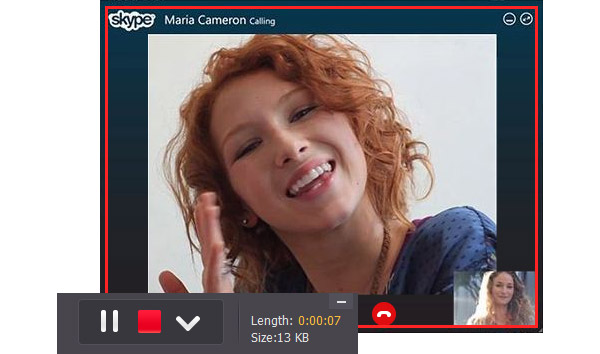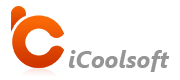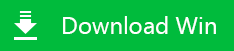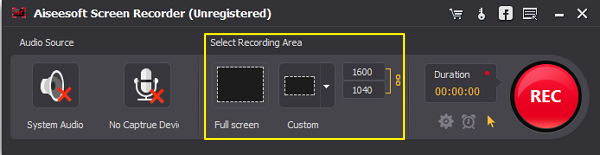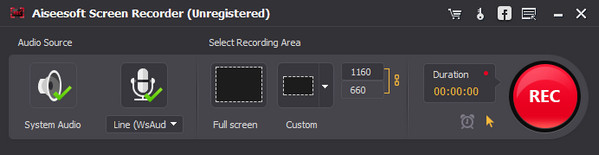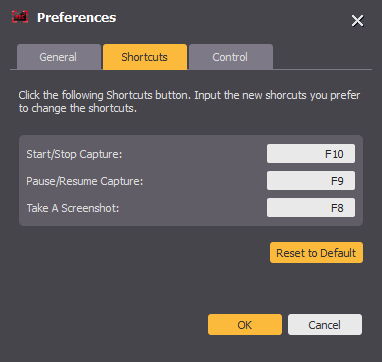"Hey, I was wondering if anyone knew how to record Skype conference video on my computer?
Any software allows me to record Skype calls, including video and audio?
I need help with recording Skype calls."-These questions from Skype users who want to record a Skype call on PC with an easy way.
Skype, as the most popular communication tool, it helps millions of people to keep in touch with their friends, family and business associates. We make many important calls quiet regularly using Skype, like interviews, language lessons, business meeting, specific instructions and so on. Sometime, we want to record Skype on my computer for replay or share with other parties. However, Skype doesn't contain recording function.
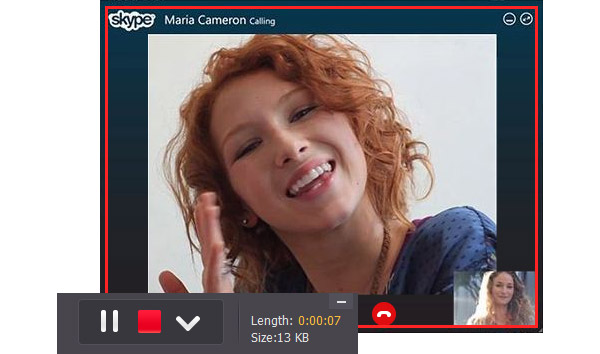
Luckily, this is a solution to record a Skype call with help of Skype Recorder. It enables you to record Skype calls including video and audio with ease. Apart from recording Skype video, this Screen Recorder can also capture any streaming video and audio on your computer. To learn some detailed information on recording Skype video calls, please read following step-by-step user guide.
How to record a Skype call on your computer
Step 1
Download, install and run
Download this best Skype Video Recorder on your computer. After installing this software, double click to launch it.
Step 2
Prepare to record Skype video
Before recording Skype calls, you can adjust the size of the red frame on the screen manually, or click "Custom" to choose one of the automatic presets recording area. If you want to record Skype in the full-screen mode, just click "Full screen" in the main interface.
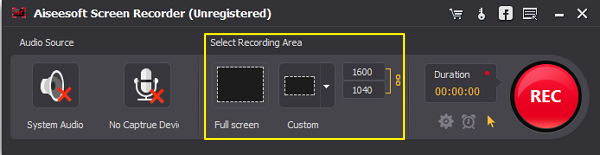
Step 3
Set the audio source
This Skype Recording Software allows you to select the System Audio and the microphone. Please choose both the system and microphone to make sure you can record your voice and the sound from another side of the Skype video chat.
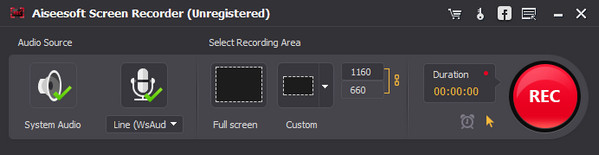
Step 4
Start to record Skype video
Click REC to begin recording Skype call. It enables you to control the video process during recording. Tap F10 to start/stop capture and tap F9 to pause/resume capture. Once you've recorded Skype video, you can be automatically saved as WMV format. So, you can replay the important Skype calls on your computer anytime.
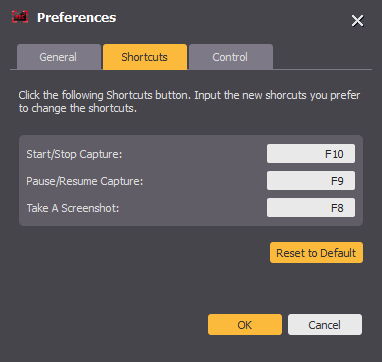
Tip: If you want to capture some frame, you can click the hotkey F8 on the keyboard and it will saved as PNG image format.