How to Convert WMV to MP4 Format?
We may come across some device which supports playing back MP4 format video files rather than WMV format in our daily life, like PSP. In that case, it is not possible for us to enjoy a WMV video through that kind of device. However, if we can convert WMV files to MP4 format, we could enjoy the original WMV files conveniently. Actually it is very easy to convert WMV to MP4 format only if we have a powerful WMV to MP4 converter. There are many kinds of WMV to MP4 video converters in the market. Here we recommend you to try iCoolsoft Total Video Converter. With that converter, converting WMV to MP4 format only requires 4 steps as the following:
Step 1: Import WMV files.
Step 2: Set the output format as MP4.
Step 3: Specify the destination folder.
Step 4: Click "Convert" button to start the conversion.
In addition, iCoolsoft Total Video Converter can support various inputting and outputting audio/video formats, powerful editing functions, and specific output parameters. Using that converter, you can get very good output quality and very fast conversion speed.
At the following are the detailed steps of converting WMV to MP4 format:
Get prepared: Click the button below to download the software. Install it in your computer.
Step 1: Import WMV files.
Click "Add Video" button to add WMV videos. You can also use the "File" menu or drag the videos into the interface of the software directly. The added videos will be listed in the file list.
.jpg)
Tips:
You can preview the added videos in the preview pane and take snapshot of the scenes you like by clicking the "Camera" button. Click button "Preferences" then you can set the format and output folder for the snapshots.
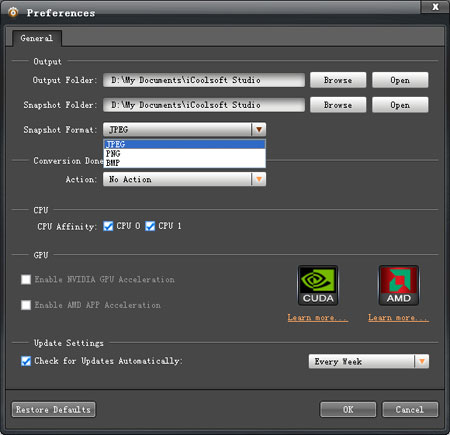
Step 2: Set the output format as MP4.
From the first drop-down list beside "Profile", you can select the main category for the output format. From the second drop-down list you can find the specific format you want.
Tips:
Click "Settings" button you can set the other output parameters for the output files, such as Resolution, Frame Rate, Video Bitrate, and so forth.
Click "Apply to all" button the output parameters you have set will be applied to all the files in the file list.
Step 3: Specify the destination folder.
Click "Browse" button to specify the destination folder. "Open Folder" button can help you to open the destination folder.
Step 4: Click "Convert" button to start converting.
Click "Convert" button to start converting WMV format to MP4 format. The software will show you the converting interface from which time-saving options are provided.
.jpg)
Related articles:
How to Convert WMV to iPod Touch MP4 Format?
How to Convert MP4 to WMV Format?





