Sony Walkman
 Walkman is a Sony brand tradename originally used for portable audio cassette players, and now used to market Sony's portable audio and video players as well as a line of former Sony Ericsson mobile phones. The original Walkman introduced a change in music listening habits by allowing people to carry music with them and listen to music through lightweight headphones.You can ust the iCoolsoft converter to convert MKV Videos to Sony Walkman MPEG4 Videos.
Walkman is a Sony brand tradename originally used for portable audio cassette players, and now used to market Sony's portable audio and video players as well as a line of former Sony Ericsson mobile phones. The original Walkman introduced a change in music listening habits by allowing people to carry music with them and listen to music through lightweight headphones.You can ust the iCoolsoft converter to convert MKV Videos to Sony Walkman MPEG4 Videos.
How to Convert MKV Videos into Sony Walkman MPEG4 Videos?
Step 1: Download iCoolsoft Sony Walkman Video Converter, install and run the software.
Step 2: Click button "Add File" to add the MKV videos you would like to convert. You can add several files at the same time. After adding MKV files, you can preview the files in the preview pane. When you see some scene you like very much, you can click the "Camera" button to take snapshot of it.
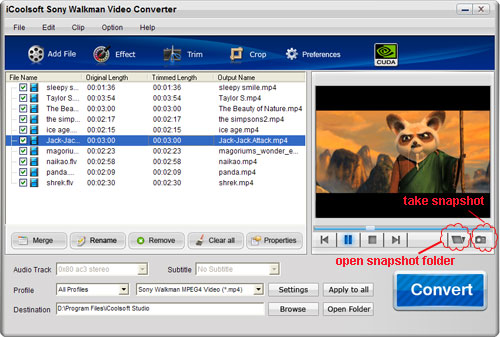
Step 3: Click button "Effect", "Trim", or "Crop" then you can edit the original files as you like.
1). Adjust Brightness, Contrast, and Saturation.
Drag the corresponding slider bar to adjust the Brightness, Contrast and Saturation. You can also check the "Deinterlacing" check box to improve video display quality of the interlaced video.
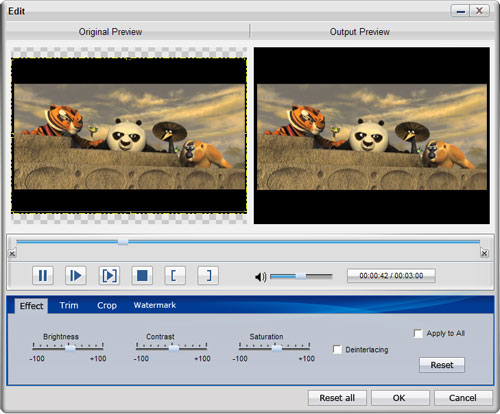
2). Trim any time length of clips.
If you do not like some part of the original file, you can use the trim function to get rid of that part. There are three ways for you to select the clip. You can drag the scissors icon, or click the start time and end time button, or input exact values in the boxes.
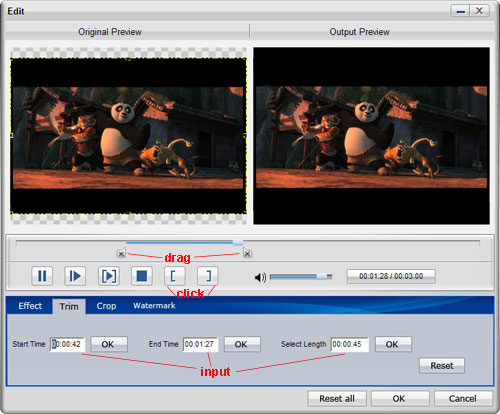
3). Crop the display area.
You can use the crop function to crop the display area. You can just drag the yellow frame or you can click the buttons. You can also select the 'Zoom Mode" from its drop-down list, which including Full Screen, Keep Original, 16:9, and 4:3.
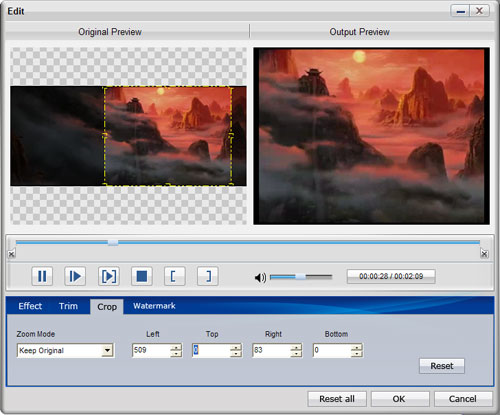
4). Add watermark.
The software allows you to add both text and picture watermark according to your need. You can adjust the size, font, color, etc. for the text watermark. You can also easily adjust the location and transparency of the watermark.
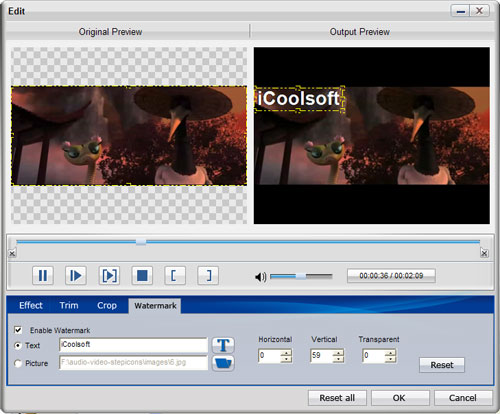
Step 4: Set the output parameters by clicking button "Settings".
Step 5: Select the output format from the drop-down list of "Profile". Set the "Destination".

Step 6: Click "Convert" button to start the conversion. The conversion speed of this software is very fast. You can also convert several files at a time.





