How to Convert MKV to AVI on Mac?
Free download and install iCoolsoft MKV Converter for Mac. Launch the software.
1. Click "Add Video" button to add the MKV files you want to convert.
Click a file from the file list and click button ![]() then you can preview it in the preview pane. While previewing, you can take snapshot of the scenes you like by clicking button
then you can preview it in the preview pane. While previewing, you can take snapshot of the scenes you like by clicking button ![]() . The scenes will be saved as JPEG, GIF, or BMP format as you set. Click button
. The scenes will be saved as JPEG, GIF, or BMP format as you set. Click button ![]() can help you quickly find those snapped pictures.
can help you quickly find those snapped pictures.
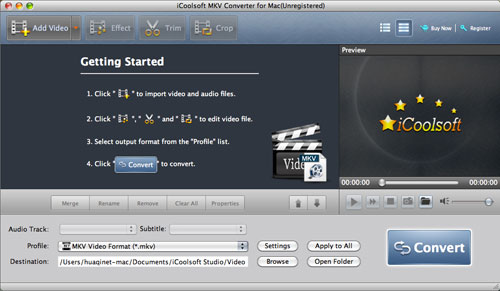
2. Edit the original MKV files if you need.
You can use the "Effect" function to adjust the Brightness, Contrast, and Saturation.
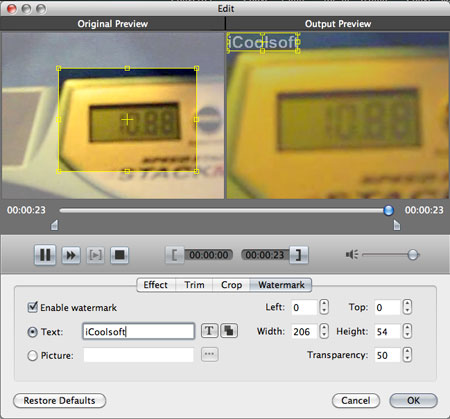
The "Trim" function can help you to trim any time-length of clips. So you can convert only a part of the original file or you can delete some content you do not like of the original file.
The "Crop" function allows you to select the Aspect Ratio, including 16:9, 4:3, and Full Screen. With that function, you can also crop the video image of the original file to zoom in some certain part or get rid of the black borders.
The "Watermark" function enables you to add text or picture watermark.
3. Select AVI format as the output format from the drop-down list of "Profile".
Tip: The software enables you to set the output parameters. Click button "Settings" then you can set Resolution, Frame Rate, Video Bitrate, Sample Rate, Channels, and Audio Bitrate according to your needs. You can even input your own Resolution if you can not find a proper one from its drop-down list.
4. Set the output folder by clicking button "Browse".
5. Click button "Convert" to start converting MKV files to AVI format. The conversion speed of iCoolsoft MKV Converter for Mac is very fast so that it will not take you too long to wait!





