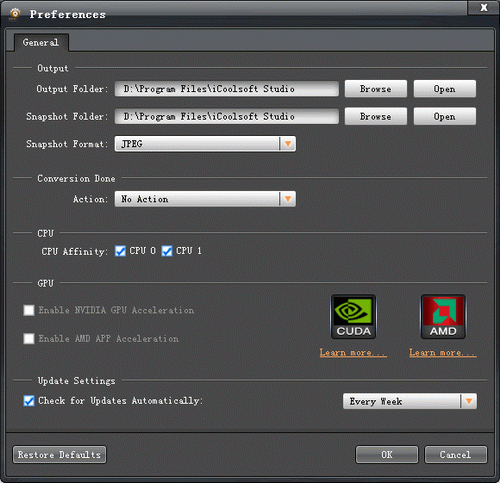How to Convert M2TS to AVI format?
Why choose iCoolsoft M2TS Converter?
iCoolsoft M2TS Converter is a powerful M2TS video file converting tool, that can convert M2TS videos to all popular video and audio formats, such as convert M2TS to AVI, M2TS to H.264, M2TS to MKV, M2TS to MP3, and so on. Furthermore, iCoolsoft M2TS Converter also enables you to edit M2TS videos as you want. You can trim, crop, merge videos, capture picture, adjust effect and add watermark to video.
How to Convert M2TS to AVI Format?
First of all, install iCoolsoft M2TS Converter in your PC.
Secondly, click button "Add Video" to add the M2TS videos you would like to convert.
Thirdly, select the AVI output format from the drop-down list of "Profile" and set the "Destination".
At last, click button "Convert " to start converting M2TS files to AVI format.
Tips:
iCoolsoft M2TS Converter possesses many powerful functions which can help you to edit files and take snapshot of the video image you like. At the following are the tips of editing and taking snapshot.
>Edit
With this great software, you can edit files using the functions of adjusting effect, trimming, cropping, adding watermark and merging.
Select a video and click "Effect", "Trim", or "Crop" button on the tool bar to enter the "Edit" window.
In the "Effect" window, you can adjust Brightness, Contrast and Saturation by dragging the slider bar. You can also check "Deinterlacing" checkbox to avoid mosaic and improve the quality of the video.
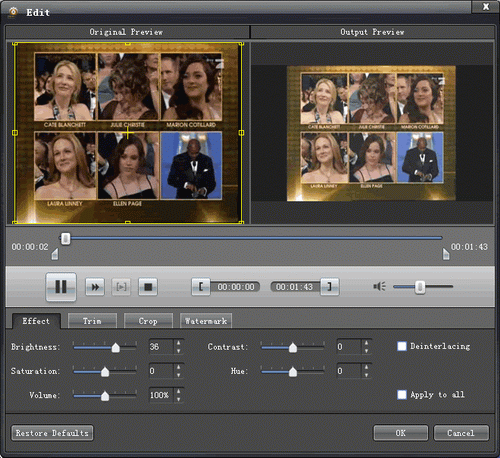
If you only want to convert a segment of the entire video, you can use the trim function of iCoolsoft M2TS Converter. You can set the start time and the end time of the clip you want to trim out. Besides, you can input the exact start time and end time or one of them and the time duration.
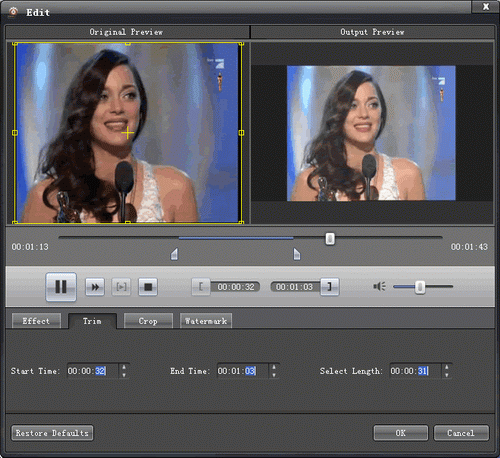
To get rid of the black border or to zoom in some part of the scene, you can drag the yellow frame or adjust the values in the boxes. You can also select "Full Screen", "Keep Original", "16:9" or "4:3" from the drop-down list of "Zoom Mode".

You can use iCoolsoft M2TS Converter to add text or picture watermark to the video. Check "Enable Watermark" and then "Text", input what you want to add in the blank. Button "T" can help you to set the font, size, color, etc. of the text. To add picture watermark, you have to check "Picture" and click button "Folder" to find the picture in your local disc.
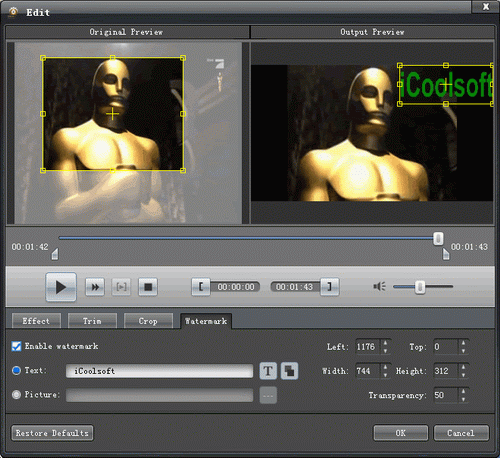
If you want to join several clips into one file so as to output them in order consecutively, you can select the files you want to merge in the main file list window, and then click button "merge". Then the file will be listed in the window for you to output.
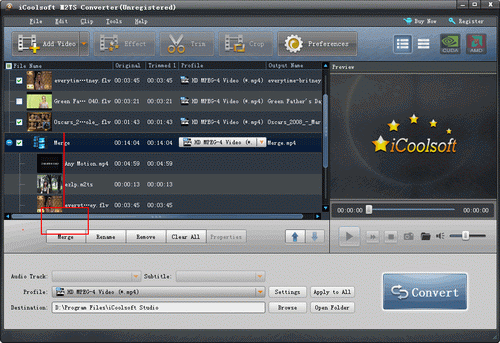
>Take snapshot
You can preview the added file in the preview pane and take snapshot of the video images you like the most. Click button  and the picture will be saved as default format in default folder. Click button
and the picture will be saved as default format in default folder. Click button  to open the folder and click "Preference" button to change the output format and folder for the picture.
to open the folder and click "Preference" button to change the output format and folder for the picture.