How to Convert FLV to MOV Mac?
FLV to MOV Converter provides Mac users handy solution if you want to convert FLV to MOV Mac. FLV to MOV Converter for Mac can easily convert FLV to Quicktime MOV Mac with several mouse clicks. This FLV converter is specifically designed for Mac OS users to convert FLV to MOV with perfect output quality and high conversion speed.
FLV to MOV Converter for Mac is also a powerful editing software, it allows you to trim, crop, merge FLV videos, adjust effect, add watermark, etc. to create personalized video.
Here is the video tutorial on how to convert FLV to MOV on Mac OS X. Just follow the steps below.
Step1. Free download and launch the software.
Step2. Click "Add Video" button to load FLV files. You can add many FLV files for conversion at the same time. You can merge, rename, clear all, remove the files by click respectively these buttons.

Step3. You can set effect, trim and crop of the videos by click "Effect", "Trim" and "Crop" buttons.
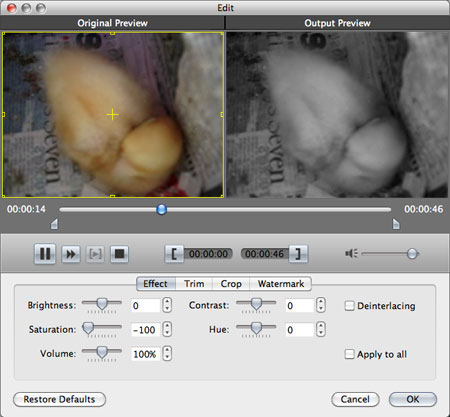
Step4. Set output format and destination folder. Click the triangle mark of "Profile", choose "MOV" as the output format in the drop-down list of "Format". Meanwhile, you can press "Browse" button to specify the destination folder or just use the path set by default.

Step5. Start FLV to MOV conversion on Mac OS X by clicking "Convert" button. Let this smart FLV to MOV Video Converter for Mac to do the rest for you!
This Mac FLV to MOV video converter is the best choice for us to convert FLV to MOV Mac.
Related articles:
How to Convert FLV to WMV on Mac?
How to Convert FLV to MP4 Mac?
How to Convert FLV to MP3 Mac?
How to Convert FLV to MPEG Mac?
How to Convert FLV to QuickTime Mac?
How to Convert FLV to SWF Mac?
How to Convert FLV to AVI Mac?





