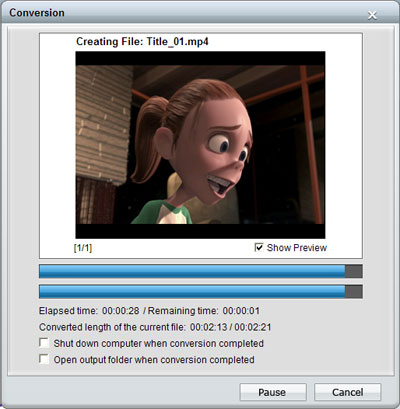How to Convert DVD to Mobile Phone Video Format?
iPhone 4s has just been released. Many people adore its Siri voice control system very much. As technology develops, cellphones we use have been given more and more amazing recreation functions. Besides communication, mobile phones in nowadays also could enable us to read books, listen to music, play games, browse websites, watch movies, and so forth. Many people could not leave their mobile phones even for only one minute because of those colorful functions.
Talking about watching movies through mobile phone, have you ever had the idea that it will be very nice if we could watch DVD movies through our mobile phones any time any place as we like? Suppose you have a Source Code DVD which you like very much and want to review it time and time again, how could you achieve that?
Actually it is very easy. All we need is only a computer and a iCoolsoft DVD Ripper software. iCoolsoft DVD Ripper is a professional DVD movie to mobile phone video format converter which could not only help us to rip movies from DVD and then convert them to any video format, but also could help us to edit DVD movies as we like. It supports various output formats including the formats compatible with all kinds of mobile phones. Follow the guide to have a try and you will like it.
Step 1: Click ![]() button and choose "Load DVD", then select your DVD driver and click "OK". After loading the DVD, you can preview it in the preview pane and take snapshot of the scenes you like by using the Camera button.
button and choose "Load DVD", then select your DVD driver and click "OK". After loading the DVD, you can preview it in the preview pane and take snapshot of the scenes you like by using the Camera button.
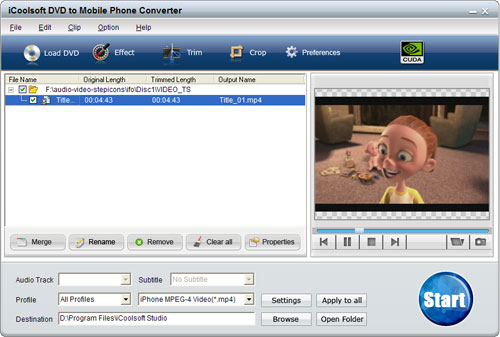
Step 2: The software will list out all kinds of audio tracks and subtitles the DVD provided. You can select the one you prefer.
Step 3: From the drop-down list of "Profile", select the output format you need. You can also set the output format by clicking the "Settings" button. In the "Settings" window, you can also set other output parameters if you need.
Step 4: Click "Browse" button to set the destination folder for the converted files. "Open Folder" button can help you to quickly open that destination folder.
Step 5: If you would like to edit the DVD movie before converting, you can click "Effect", "Trim", or "Crop" button. In the popped out "Edit" window, you can adjust the Brightness, Contrast, and Saturation; trim any time length of clips; crop displaying area; select Aspect Ratio; and add text/picture watermark.
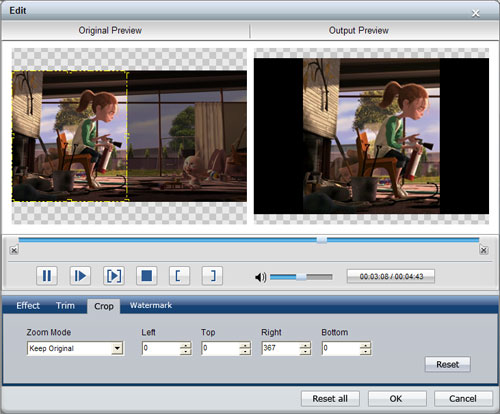
Step 6: Click  button to start converting DVD to Mobile Phone video format. The conversion speed is very fast. And you can also check "Shut down computer when conversion completed" if you do not have time to wait any longer.
button to start converting DVD to Mobile Phone video format. The conversion speed is very fast. And you can also check "Shut down computer when conversion completed" if you do not have time to wait any longer.