iPod is a line of portable media players created and marketed by Apple Inc. The product line-up currently consists of the hard drive-based iPod Classic, the touchscreen iPod Touch, the compact iPod Nano, and the ultra-compact iPod Shuffle. Over 297,000,000 units have been sold worldwide until December 2010. Using iPod player, we could easily and conveniently enjoy songs and video files. Here in this guide, we are going to discuss how to play back DVD moives through iPod. It seems impossible technically. However, nothing is impossible. It is actually a very easy job as long as we have the assistant from a professional DVD to iPod converter. iCoolsoft DVD to iPod Converter is a great choice because it possesses powerful deciphering ability and supports various audio and video output formats. In addition, it also could rip and convert DVD movies to many popular audio formats directly. The conversion speed is very fast and the output quality is quite high. Free download its trial version and have a try. You will find it very easy to use.
How to convert DVD to iPod format?
1. Download iCoolsoft DVD to iPod Converter and install it in your PC.
2. Click "Load DVD" button to load DVD disc, DVD folder or DVD IFO file.
3. You can preview the DVD file in the preview pane and if you like some scene of it very much, you can click "Screen shot" button , then the scene will be saved as JPEG, GIF or BMP format. You can set the format by clicking button "Preferences".
.jpg)
4. The converter provides us some edit functions as well.
If you only need a part of the entire file, you can use the "Trim" function to get the part you need exactly.
Click button "Effect" then you can adjust the Brightness, Contrast, and Saturation.
With the function of "Crop", you can select the Aspect Ratio, including 16:9, 4:3, full screen, and keep original. That function also can help you to zoom in some part of the video image.
"Watermark" function helps us to add text or picture watermark. You can adjust the location, transparency, size, color, font, etc. as you like.
5. Click "Settings" button and you can set the Resolution, Frame Rate, Video Bitrate, Sample Rate, Channels, and Audio Bitrate. As for the Resolution, you can even input your own one if you can not find a proper one from the given list.
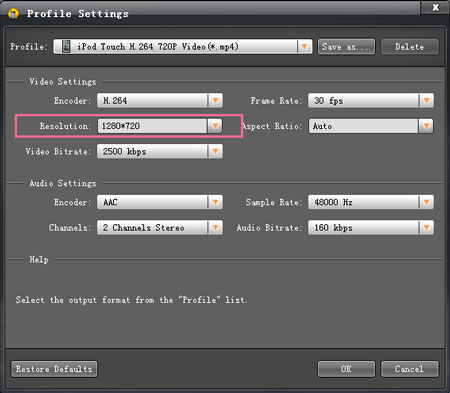
6. From the "Profile" drop-down list, select the iPod format you need as the output format.
.jpg)
7. Set the destination and click "Convert" button to start the conversion.





