How to Convert AVCHD Videos to MP4 Format?
What is AVCHD?
AVCHD, or Audio and Video Compression for High Definition, is a video format that is designed for camcorder use. It uses a disc structure designed for Blu-ray Disc standard compatibility, and benefits from native support among most Blu-ray players on the market, including the PlayStation 3 (PS3) console. The format is comparable to other handheld video camcorder formats including HDV.AVCHD is quickly becoming a format of choice for piracy too. Street pirates have been found selling fake Blu-ray copies that have cases that are almost perfect looking, but on the disc is AVCHD content. What is remarkable is that to most viewers, differentiating between a source Blu-ray Disc copy, and a well-made AVCHD recording, is not an easy task (although it's made easier when premium Blu-ray features are missing).
What is MP4?
MP4, formally ISO/IEC 14496-14:2003, is a multimedia container format standard specified as a part of MPEG-4. It is most commonly used to store digital video and digital audio streams, especially those defined by MPEG, but can also be used to store other data such as subtitles and still images. Like most modern container formats, MPEG-4 Part 14 allows streaming over the Internet. A separate hint track is used to include streaming information in the file. The only official filename extension for MPEG-4 Part 14 files is .mp4.
Then,take the following steps to convert your AVCHD file to MP4 format.
Step 1: Download AVCHD to MP4 Converter , follow the instruction to install and launch the software.
Step 2: Click "Add Video"button on the tool bar to add the AVCHD videos you want to convert. Then you can preview the video in the preview pane. If you like some scene of the video and want to save it, you can click the Camera button to take snapshot of it.
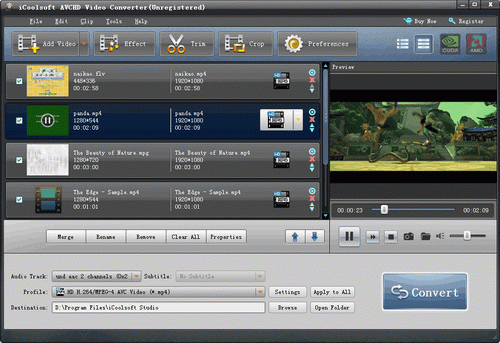
Step 3: Click button "Effect", "Trim", or "Crop" then you can adjust the Brightness, Contrast and Saturation; trim any time length of clips to get rid of the parts you do not want; or crop the display area easily.
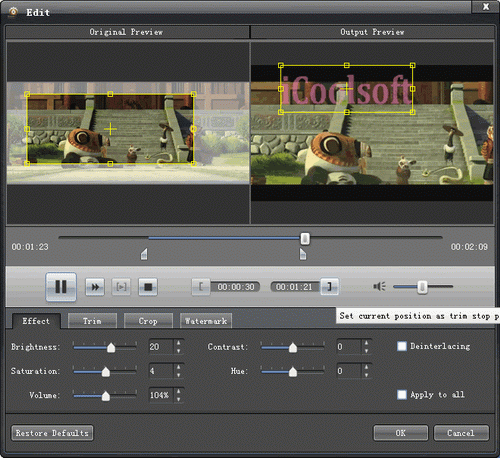
Tip: In the edit window, click "Watermark" button then you can add text or picture watermark.
Step 4: Choose MP4 format as the output format from "Profile" drop-down list, and set the target folder by clicking "Browse" button.

Step 5: Click "Convert" button to start the conversion. It will show you the progress of the converting.
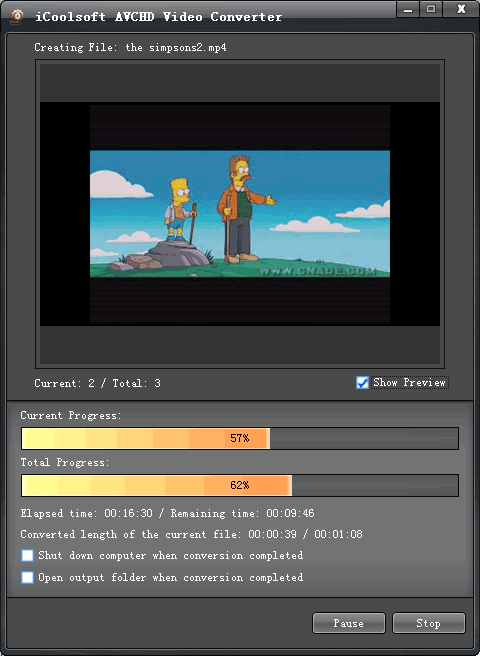
As you can see, the operation of this AVCHD to MP4 Converter is very easy. Only the above five steps can help you quickly convert AVCHD files to MP4 format. The software also supports converting other formats of video and extracting audio tracks from video files. Try and have fun!





