How to Rip DVD and Convert Video/Audio with Total Media Converter for Mac
iCoolsoft Total Media Converter for Mac is an all-in-one tool for users to rip DVD and convert video/audio to any other formats as they like. The total media converter for Mac runs on the Mac OS 4 or above and is high compatible with all the portable devices even the newest iPad 2 and iPhone 4S. Owning the tool, Mac users are allowed to rip DVD movies from disc, folder, IFO and convert from both HD and SD videos files. Besides the video/audio converting and DVD ripping functions, the tool also offers Mac users editing functions, which means that user can adjust effects, trim, crop and add watermark before converting their files. More features are available here, just to free download and try it now.
Below I will show you the guide for using the Total Media Converter for Mac
Step 1. Free download install and run the total media converter on your Mac.
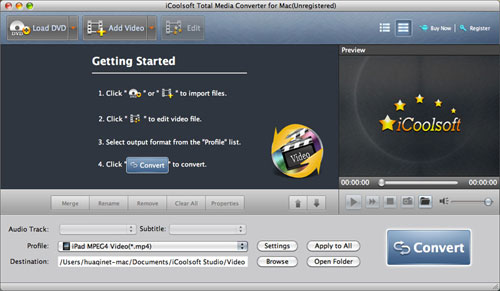
Step 2. Click "Load DVD" to load the DVD movies you want to deal with, and click "Add Video" to import the video/audio files you want to convert. Batch adding files are available here.
Note: You can preview the loaded files with the built-in player and take snapshots.
Step 3. Highlight any file as you like and then click the "Edit" button on the top menu to make editing, you can adjust the effect, trim, crop the play region and add picture/text watermarks.
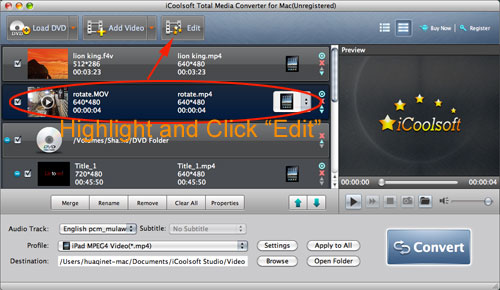
Step 4. At the bottom of the main interface, you can choose the output format with the Profile pop up window. Click "Browse" to define the output folder for saving your converted files.
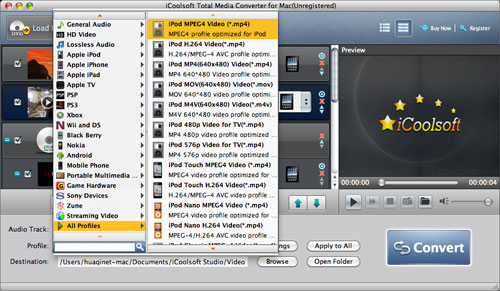
Step 5. Click "Convert" to begin the ripping or conversion. You can view the pop up process window. After the conversion finished, you can use the converted files for further use.





