How to convert VOB to MP3?
A VOB file (Video Object) is a container format in DVD-Video media. VOB can contain video, audio, subtitle, menu and navigation contents multiplexed together into a stream form. On the DVD, all the content for one title set (VTS) is contiguous, but broken up into 1 GiB VOB files in the computer compatible file systems for the convenience of the various operating systems. Each VOB file must be less than or equal to one GiB.
There is always some wonderful theme song or episode we like very much in some DVD movie. Here is a good news that with iCoolsoft Total Video Converter, we can extract those theme songs and episodes from the DVD VOB files easily now. iCoolsoft Total Video Converter can help us to convert VOB files to MP3 format directly so that we could enjoy those theme songs and episodes conveniently with our iPod, Zune, iriver, PSP, iPhone, and any other portable media player conveniently. We can also merge several theme songs and episodes with the same style together into one album. Besides MP3 format, iCoolsoft Total Video Converter also supports many other audio output formats, such as AAC, AC3, AMR, FLAC, OGG, WMA, AIFF, and so forth. Therefore we could get the songs we like in any audio format.
Steps of converting VOB to MP3:
Step 1: Click "Add Video" button to add the VOB file. You can add several files at a time.
Tip: The software supports batch conversion which means you can add several different formats of files or convert several files into different output formats at the same time.
Step 2: Select a video from the file list and click "Trim" button. Then a "Edit" window will pop out as below. Click play button to play back the video. In the playback process, select the part which contains exactly the song/music.
There are three ways to select the part you need:
First of all, you can input exact time values into the "Start Time", "End Time" or "Select Length" boxes.
Secondly, you can click ![]() button to set the start time and click
button to set the start time and click ![]() button to set the end time.
button to set the end time.
Thirdly, you can drag icons ![]() and
and ![]() directly.
directly.
Button ![]() can help you to check the clip you trimmed. If it satisfies your need, you can click "OK" button to finish this step.
can help you to check the clip you trimmed. If it satisfies your need, you can click "OK" button to finish this step.
.jpg)
Step 3: Select MP3 format from the drop-down list of Profile.
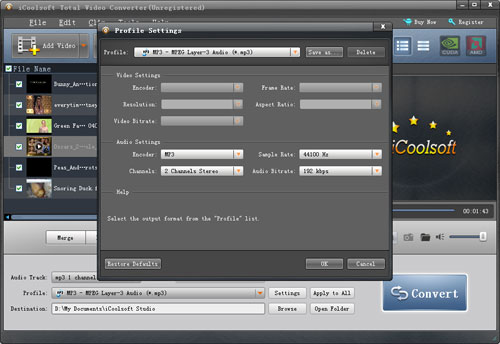
Tip: If you want to set the output parameters, such as, Sample Rate, Channels, and Audio Bitrate, you can click button "Settings".
Step 4: Specify the destination and click button "Convert" to start converting VOB to MP3 format.
Related articles:
How to Convert VOB to AVI on Mac OS X?
How to Convert MOD Files to VOB Format?
How to Convert VOB Files to 3GP Format?
How to Convert VOB to AVI Format?
How to Convert VOB to iTunes MP4/MOV Format?
How to Convert VOB to M4V Format?
How to Convert VOB Video to MP4 Format?
How to Convert VOB Files to MPEG Format?
How to Convert VOB Video to QuickTime MOV Format?
How to Convert VOB to Windows Movie Maker Format?
How to Convert VOB Video into WMV Format?
How to Convert VOB to YouTube FLV Format?
How to Convert MTS to VOB Format?





