How to Convert MTS to M4V Format?
What is M4V and what can play M4V?
M4V is a file container format used by Apple's iTunes application. The M4V file format is a video file format developed by Apple and is very close to MP4 format. Apple uses M4V files to encode TV episodes, movies, and music videos in the iTunes Store. Unprotected M4V files without AC3 audio may be recognized and played by other video players by changing the file extension from ".m4v" to ".mp4". Besides Apple iTunes and Apple QuickTime Player, M4V files can also be opened and played with the version of Windows Media Player included with Windows 7, Media Player Classic, RealPlayer, VLC media player and Nero Showtime (included with Nero Multimedia Suite). The format, with DRM removed, can also be played in the webOS Video Player for use on the Palm Pre, Palm Pixi smartphones. It is also playable by the Android operating system with its video player. It can also be played with the BS Player Pro. M4V video with FairPlay attached to it is read in QuickTime as AVC0 Media.
How to convert MTS to M4V?
Converting MTS video files to M4V format requires us to use MTS to M4V converter. iCoolsoft MTS to M4V Converter is a professional software which is worth your trial. It supports various inputting and outputting video formats so that you could not only use it to convert MTS files to M4V format, but also use it to convert other video files according to your need. The conversion speed of that software is very fast and the software also supports batch conversion. The quality of the output files could be fully ensured. The conversion steps are very simple and you could follow the following tutorial to have a try.
Main steps of converting MTS to M4V format:
Step 1: Free download MTS to M4V Converter, install and launch it.
Step 2: Click "Add File" button to add the MTS video.
Step 3: Select M4V from the drop-down list of "Profile".
Step 4: Click button "Browse" to set the destination.
Step 5: Click button "Convert" to start converting MTS to M4V format.
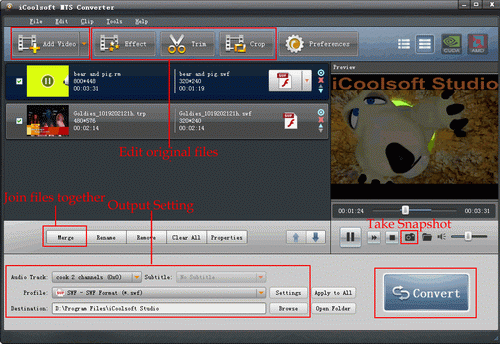
Those five steps are all you need to do to convert MTS to M4V format. The software also possesses many practical and easy-to-use functions as follows:
1. Edit the original video files
1) Effect
You can click button "Effect" to adjust Brightness, Contrast and Saturation. You can also check "Deinterlacing" checkbox to avoid mosaic and improve the quality of the video.
2) Trim
If you only want to convert a segment of the entire video or do not want to convert some certain segment of the video, you can use the trim function. Click button "Trim" and play the video in the Edit window. You can set the start time and the end time of the clip. Besides, there is the third way which is to input the exact start time and end time or one of them and the time duration.
3) Crop
To get rid of the black border or to zoom in some part of the scene, you can click button "Crop" and then drag the yellow frame or adjust the values in the boxes. You can also select "Full Screen", "Keep Original", "16:9" or "4:3" from the drop-down list of "Zoom Mode".
4) Watermark
You can add text or picture watermark to the video.
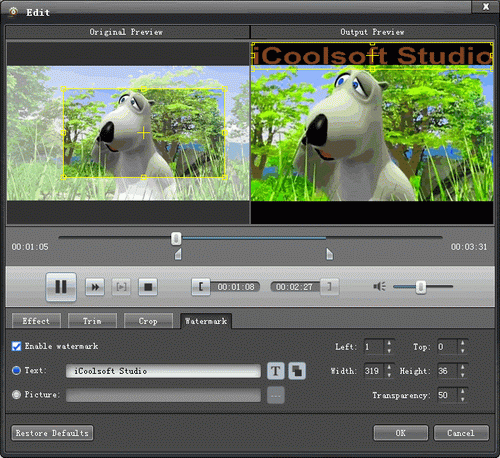
2. Set output parameters
Click button "Settings" then you can set Video Encoder, Video Resolution, Frame Rate, Video Bitrate, Audio Encoder, Sample Rate, Channels, and Audio Bitrate.
3. Preview & Take snapshot
After adding video files, you can preview them in the preview pane and take snapshot of the scenes you like the most of the video freely.





