How to Convert AVI Files to MPEG Format on Mac?
Lots of camcorders and digital cameras record videos in raw AVI file, many SD videos and HD videos are stored in AVI files encoded by H.264, DivX or Xvid. iCoolsoft AVI Converter for Mac enables you to convert all these AVI videos to any other format for your storing and watching on Mac, editing in iMovie, playback on portable players and other uses. iCoolsoft AVI Converter for Mac also helps you convert other video/audio files to AVI and edit videos as you like. You are allowed to trim, crop, merge videos, adjust effect, and add watermark.
At the following is a detailed guide telling you how to convert AVI files to MPEG format on Mac.
First of all, free download iCoolsoft AVI Converter for Mac. Install and launch it.
Secondly, click "Add Video" button to add the AVI file.
Tip: Preview it in the preview pane and take snapshot by clicking button ![]() .
.
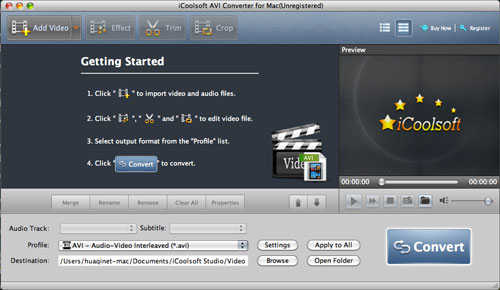
Thirdly, you can click button "Effect", "Trim", or "Crop" to adjust effect, trim clips, crop displaying area, and add text/picture watermark.
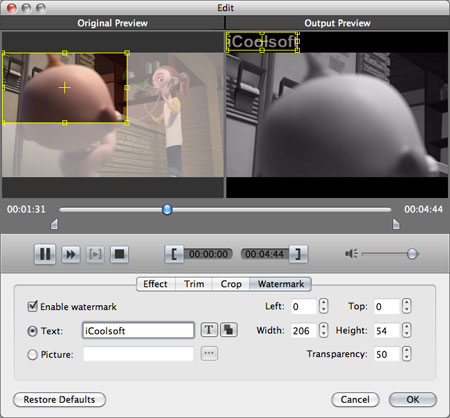
Fourthly, set output format as MPEG format.
Tip: You can select Audio Track or Subtitle, and set output parameters, including Resolution, Frame Rate, Video Bitrate, Sample, Channels, and Audio Bitrate.
Lastly, set the destination and click button "Convert" to start the conversion.
That's all the steps needed to convert AVI files to MPEG format on Mac with iCoolsoft AVI Converter for Mac. The conversion speed of this software is very fast. So you just have to wait for a while until the conversion is done.





