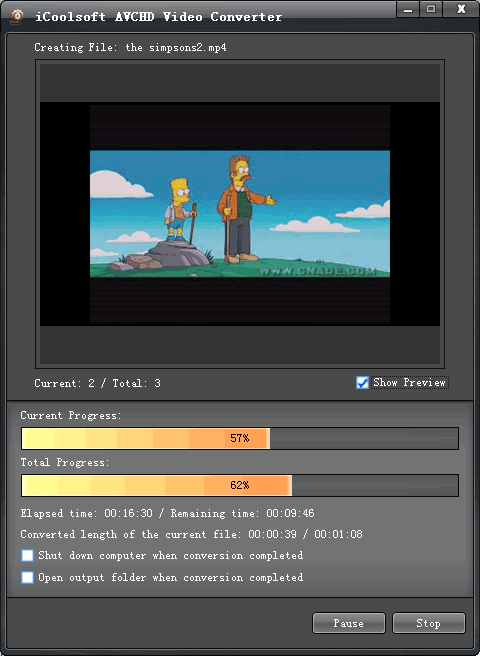How to Convert AVCHD M2TS MTS to MOV Format?
AVCHD (Advanced Video Coding High Definition) is a file-based format for the digital recording and playback of high-definition video, which stores video on DVD discs, hard disk drives, non-removable solid-state memory, and removable flash memory such as Secure Digital and Memory Stick cards. The extension name of AVCHD are mts (on camcorder) and m2ts (after import to computer).
If we want to playback AVCHD M2TS MTS video files through Apple's QuickTime player, we have to convert AVCHD M2TS MTS to MOV format at first. So we need a video converter which supports inputting AVCHD M2TS MTS and ouputting MOV format. AVCHD M2TS MTS to MOV Converter is a powerful software which can not only support converting AVCHD M2TS MTS to MOV format, but also can help editing the original AVCHD M2TS MTS files as you like. It is very easy to use, here are the main steps:
Step 1: Import AVCHD M2TS MTS files.
Step 2: Set the output format as MOV.
Step 3: Specify the destination folder.
Step 4: Click "Convert" button to start converting.
The conversion speed of this software is very fast. After the conversion is finished, we can easily enjoy the original AVCHD M2TS MTS files though QuickTime. (If you want to edit the original file before converting, find the guide here.)
At the following are the detailed steps:
Get prepared: Click the button below to download the software. Install it in your computer.
Step 1: Import AVCHD M2TS MTS files.
Click "Add Video" button to add AVCHD M2TS MTS videos. You can also use the "File" menu or drag the videos into the interface of the software directly. The added videos will be listed in the file list.
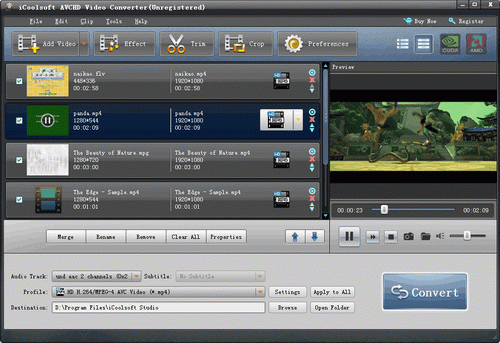
Tips:
You can preview the added videos in the preview pane and take snapshot of the scenes you like by clicking the "Camera" button. Click button "Preferences" then you can set the format and output folder for the snapshots.
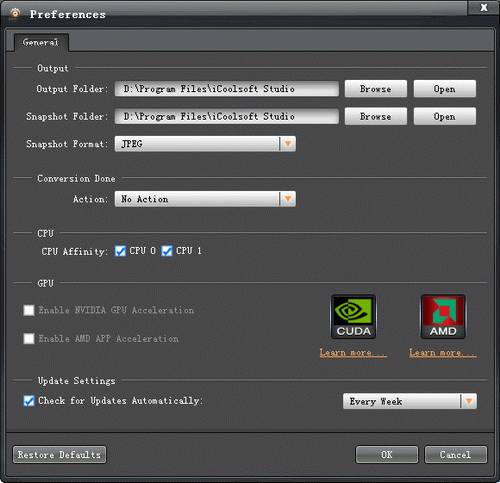
Step 2: Set the output format as MOV.
From the first drop-down list beside "Profile", you can select the main category for the output format. From the second drop-down list you can find the specific format you want.

Tips:
Click "Settings" button you can set the other output parameters for the output files, such as Resolution, Frame Rate, Video Bitrate, and so forth.
Click "Apply to all" button the output parameters you have set will be applied to all the files in the file list.
Step 3: Specify the destination folder.
Click "Browse" button to specify the destination folder. "Open Folder" button can help you to open the destination folder.
Step 4: Click "Convert" button to start converting.
Click "Convert" button to start converting AVCHD M2TS MTS to MOV format. The software will show you the converting interface from which time-saving options are provided.