How to Convert AVCHD Files to MKV Format?
The Matroska Multimedia Container is an open standard free container format, a file format that can hold an unlimited number of video, audio, picture or subtitle tracks in one file. It is intended to serve as a universal format for storing common multimedia content, like movies or TV shows. Its file name is .mkv, .mk3d, .mka, .mks.
AVCHD to MKV Converter is a professional software which can help us to convert AVCHD files to MKV format with high output quality and fast conversion speed. Besides, it provides many edit functions and allows us to set the output parameters freely.
Free download the trial version of AVCHD to MKV Converter here.
Step 1: Import AVCHD video files.
Click "Add Video" button to add AVCHD videos you would like to convert. You can also use the "File" menu.
Tip:
You can preview the added file in the preview pane and take snapshot of the scenes you like the most by clicking the Camera button.
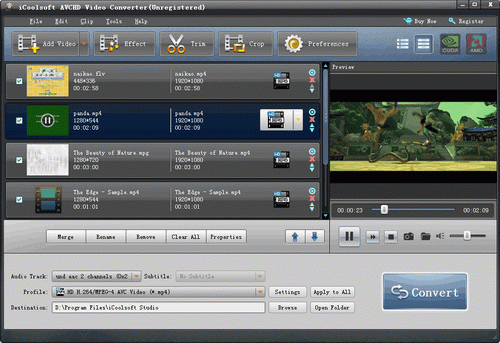
Step 2: Open "Profile" drop-down list and choose MKV output format. Click "Browse" button to set output path.
Step 3: Select a AVCHD video and use "Effect, Trim, Crop" buttons on the tool bar to edit it if you need.
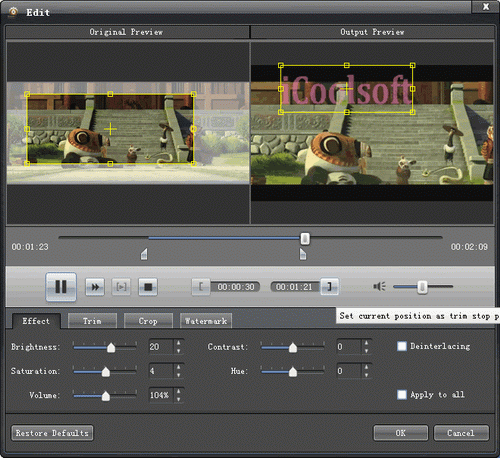
> Effect
You can click button "Effect" to adjust Brightness, Contrast and Saturation.
> Trim
If you only want to convert a segment of the entire video or do not want to convert some certain segment of the video, you can use the trim function. Click button "Trim"and play the video in the Edit window. You can either set the start time and the end time of the clip. Besides, you can also input the exact start time and end time or one of them and the time duration.
> Crop
To get rid of the black border or to zoom in some part of the scene, you can click button "Crop"and then drag the yellow frame or adjust the values in the boxes. You can also select "Full Screen", "Keep Original", "16:9" or "4:3" from the drop-down list of "Zoom Mode".
> Watermark
You can add text or picture watermark to the video. Check "Enable Watermark" and then "Text", input what you want to add in the blank. Button "T" can help you to set the font, size, color, etc. of the text.
To add picture watermark, you have to check "Picture" and click button "Folder" to find the picture in your local disc. Dragging or adjusting the values in the boxes can help you to locate the watermark at the place you prefer.
Step 4: Click "Convert" button to start converting AVCHD files to MKV format.





